Nick Hodges, Gorilla
@nikoraisu
Full Transcript:
Nick Hodges:
Fantastic. Hello again, I’m Nick from Gorilla and today I’m showing you another of our new tools, which is the shop builder. I think you’ve already seen sneak peeks in the previous talks. There are three big ideas here. Sorry, ooh, make that a bit smaller.
Nick Hodges:
Firstly, unlike our previous tools, this is from the outset, a facsimile of a real-world thing. This is an online shop. As we’ve been hearing, a huge amount of us doing online shopping in some form. The idea for us is to have an ecologically valid setting as our starting point. Following on from this, the configuration options we’re putting into this, are all based on, real world shops and real world ideas. So labels, swaps, and taxes, and so on that you’ve just been hearing about. What we’re trying to maintain, is that any combination of these options that you find should, in theory, be able to be rolled out into your life. We’re very much trying to keep everything very grounded in reality. Because this is Gorilla, we want to give you full control over the shopping experience, so you can start experimenting with all these different types of budgets.
Nick Hodges:
What is the shop builder for? Obviously we’ve been hearing loads of great ideas for it. Obviously we’ve heard about some ideas in behavioral economics, you can explore things like anchoring affects. Why does a thousand dollars sound expensive, but $5,000 reduced to a thousand dollars sound cheap? You can use it in social psychology, do more people accept swaps if we tell them that everybody else is? You can use it to test behavioral intervention. I think this was part of the previous talk, do people buy healthier food overall, if we put a green sticker on the healthy stuff, or a red sticker on the unhealthy stuff? You can use an experimental psychology. You can create memory tasks, based in a real world situation, can people remember to buy all of the items on their shopping list? Can you prime people to choose one product over another?
Nick Hodges:
Finally, you can use it to do actual market research. What discounts can you put in that effect purchasing, or which adverts effect what people buy? I would say it was really cool to see Pascal’s work being presented just now. Pascal has been on our early access programme for shop builder and Lola that you saw, is being built in this tool. Of course, this is another tool like the task builder or the questionnaire builder, so you’ll be able to put a shop builder task into your experiment tree and have other tasks that go before and after it. You could even have an intervention task or a questionnaire beforehand, and then see how that effects what they go on to purchase.
Nick Hodges:
This is as a fully featured online store. You’ve already seen the research from Pascal and Dimitris as well. Those projects have been based on previous work that we’ve done and tools we’ve been working on in the background. We’re super excited to finally make them available to everyone. As you’ve seen, you start with a fully featured online store. You have products, you can put them into categories, you can search, you have a basket, you can remove things from it, and then you check out at the end. You upload your own products. There’s just a simple spreadsheet. You have one item in each row and an image for every product. This lets you turn it into any kind of shop you want. Obviously we’ve seen supermarkets earlier, but you can use it to make a toy shop or a clothes shop or anything like that. And then finally you can manipulate all these different aspects of the shopping experience, so the labels, the pricing of taxes, discounts, and so on.
Nick Hodges:
For anyone who’s looking at this, thinking this looks great I want to have a go at this, how do you get started this? I’ve got another step-by-step guide of how to get cracking with the shop builder. The first question you need to ask yourself, fairly obviously, is what kind of shop am I going to make? In my mind, this comes down to a fairly sort of straightforward choice, do you need a domain specific shop because of the kind of research that you’re doing? If you’re doing health research, I won’t use groceries, so I’m going to use health stuff, or I want to use toys because I’m researching this particular thing, or are you researching some other kinds of behavior where you just want some kind of everyday environment to use as a setting for your task, instead of using some more abstract, traditional psychology task?
Nick Hodges:
Either which way you’re going to make some kind of shop. The next thing is you need to get your products set together. Here’s an example of one. This is for my toy shop that I’ve created. This is the spreadsheet, this is the whole spreadsheet. It’s quite a small, simple one. There’s only six columns that you need, they have some kind of category, we have the name of the product, an image of it, and its price. Then we have these two others, pack size and pack unit, which determines how big it is, which we use for matching products up later. If you’re not using that, you can put one each for all of them. You then need your images for each product. That’s it, that’s the whole set. You could also have bigger ones. Some of the supermarket stuff you’ve seen earlier has had upwards of 10,000 products in them, but there’s no need for them necessarily to be that huge. You don’t need them to be.
Nick Hodges:
Then you load them into the shop builder. I’m going to show you what this looks like now. Away we go. Let’s go ahead and create a brand new shop as a task. This is live now in Gorilla, if you log into Gorilla and go to the create menu, you will see the shop builder in that menu and you can have a go with it today. I’m going to go ahead and create a toy shop. The first thing we need to do is go ahead and upload our products, let’s start editing. I’m going to bring back the spreadsheet that I showed you a moment ago. They’re all my columns. I’ve got one category, just called category. You can have multiple categories if you want and you can nest them.
Nick Hodges:
You could, if you’re doing a supermarket, like Pascal’s been doing, you could have department, aisle, shelf, for example. But I’ve got one category. The first thing I need to do is go back into the tool, go to this category section and say, what might tell the tool what my categories are. I’ve just got one, called category. This is where you would configure those. Then once that is there, I can then go back to the products tab, I can hit upload and I can drag that file into here. Which one’s it in? It’s in one of these. There we go. That’s there, there you all are. The next thing is to upload all the images I showed you. We go to the second tab down, which is product images. If I bring the folder back across again, you can see they’re all in there.
Nick Hodges:
Where’s that? That’s over here. You’d expect to have a spreadsheet and a big folder of images, but you could grab all of those and toss those into the upload, and there we go. There they go, very nice. That’s all of our products in. Obviously if you’ve got a bigger set, it might take a bit longer than that.
Nick Hodges:
Then we can go ahead and customize how our shop is going to look, you can specify a logo that’s going to appear at the top. I’ve got one here. You’ll see in a moment it’s white because I want it to sit against a colored background, you can’t really see it, but you’ll see what it looks like when we go ahead and preview it. Then you can customize the appearance of your shop and you can change the colors that we use and all the rest of it. I am going to go for a rather fetching green, and you can see a preview of the color on the right-hand side. I’ll use the same color throughout. Then this is where I’m going to set my logo as well. There’s other things that you customize here. You can choose the currency and some other settings about how the shop appears. That’s it, that’s the whole thing ready to go. Let’s go ahead and preview and see what that looks like.
Nick Hodges:
Here we are, welcome to Hovershed Toys and Games. This is my toy shop. You can see, there are the categories that we had in our spreadsheet along the top. If I click into each one, we can again see all the toys that are there in my toy shop. There’s the Lego, here’s some Playmobile, the board games I put in there, and a bunch of teddies. From there it behaves like an online shop. You can add things to your basket, you can change the quantities, you see it all dynamically update in a little basket panel on the right. Go ahead and add some more things. I can actually change the quantities in my basket directly there and everything, all updates dynamically. When I’ve finished, I go and I check out and I say, yes I’m finished, then that’s the end of my shopping task. There we go. That’s the whole thing. That’s the whole thing working.
Nick Hodges:
One of things that’s really exciting about shop builder for me. Is that it’s so quick to get up and running. Unlike some of our other tools where necessarily you have to lay out several screens or configure some questions, it’s all there right out of the box and you can start tinkering it immediately. Now we can go ahead and start configuring it for our experiment. I am going to go ahead and show you the labels manipulation here. What I’ve got here, is I’ve uploaded a new version of my products that with some extra columns, you can see I’ve got flag, animals, and fun factor here. I haven’t done anything special, these are just extra columns I added in Excel in my spreadsheets. I put those in there and in this fun factor column, I’ve rather arbitrarily given a score for each toy as to how fun I think it is.
Nick Hodges:
That’s in there. I’m sure some of you will disagree with my ratings. Apologies for that. I went back to the products panel, re uploaded my sets and they will appear there. All those different custom properties I’ve added are going to appear in my tooling. I’ve got two labels here which I’m going to use in my labels condition. I’ll upload those in a second. Here we go. I’ve got two images and these are labels that I’m going to want to put onto my products. It’s a big bright banner, called Super Fun, and a little smaller one. I’ll show you where those go in just a second. Now we can go ahead and customize our labels. I’m going to add a condition and my label condition, called Super Fun. I’ll explain more about condition in a moment.
Nick Hodges:
Let’s go ahead and add a label. We set the two images that we’re going to use, the large on there and the small one there. What I want to do, is I want to show you the Super Fun label on all of the products in my set that I think have a high rating in my, in my Super Fun column. You can see those custom fields I’ve added dynamically appear in my dropdown here, and I can build this criteria up to pick the products I want to go into. What’s really nice about shop builder, and we use this criteria idea a lot, is that you can essentially algorithmically drive a lot of the conditions in your shop. We now see that our Super Fun conditioners come up here. You can have multiple conditions, so I could have two different types of label that I add and then randomized prices between them and see how those effect.
Nick Hodges:
Let’s go into the Lego. Here we go. You can see those three toys have got my Super Fun badge on them now. If I just bring the set over very quickly, we can see those first three, there’s a five and two fours, but the trains only you got a three. That’s why the label isn’t appearing on them. Started working nicely. If I click through the rest of my shop, I think I can see the other ones, a Fox. There we go. It’s looking pretty good, and the others. When I add them to my basket they appear, obviously in the panel on the right and when I add one that has the label on it, we see that’s where the small one appears. So even once you’ve moved on and started shopping for another product, you can see that those labels are still there.
Nick Hodges:
Whoa, sorry. That wasn’t what I was meant to do. What happened there? Apologies for that. That was the end of that video. I was trying to scroll in my notes. That is how you configure the labels. That’s one of the many conditions in the shop builder and we’ve added loads of others. I’ll take you through some of them now.
Nick Hodges:
The first one was, I think you saw in one of the other talks is swaps. So you can configure your shop to offer swaps based on what people choose. Again, like all the other things, you configure it very simply, you fill in all these little banks, decide what you want it to say. Then when they go shopping, it’ll look like this. In this case, I’ve used the same thing and as you saw the, you chose, the how about, great for younger children, better for older children, these are all labels that I’ve customized. Whenever I add something that matches my criteria, that I configured for a swap, it will then choose another product that matches my swap criteria and offer that to the participant. They have a button at the bottom, which you can optionally enable, called show me another, which allows them to cycle through all the potential matches to find something that they might like.
Nick Hodges:
The key thing here is that a lot of the power in the shop builder is, you can combine all these manipulations together. If I configured the labels option that I showed you at the beginning, and the rabbits or the horse box would have had that label applied. You will also see that in the swap modal. What a lot of the time, what you’ll find you’ll be doing, is combining several of these different effects together to create the shopping experience that you want. That swaps. Taxes, you can put taxes on to your products to see how that effects purchasing behavior. You can make them invisible, so you can just adjust the pricing, or you can make them explicit when, and actually change how the pricing is displayed to show the person how much tax they’re paying for certain things. You can also optionally show how much total tax they’re paying in their basket on the right.
Nick Hodges:
And then discounts. This is what Pascal used to implement the snap stuff that he was showing you in his store. I’ve done a very different thing here of doing a summer sale, but it’s all the same idea. Again, you can choose how these things are presented to the participant, and you have a lot of control over this. In this case, I want to have the base price ruled out, with the sale price next to it. Again, you can show the total in the basket there. The one thing that discounts have, is that you can set a maximum amount of discount that any one participant is entitled to, which is how a lot of real world discount programs work.
Nick Hodges:
Then there’s the basket ratings. This is another thing that I think… We were having the previous talk because it’s one of these few things that you can only really do in an online setting, is give every a shopper, a rating of how good or bad or whatever you think their basket is. This is based on the total number of products in the basket and the various different properties that they have, you can give the whole basket some kind of rating. I’ve gone for a, low, medium, high, but this can be anything that you want. You don’t have to use just colors and texts, you can put images here instead. As the participant adds and removes stuff from their basket, their rating will dynamically update to show them the new result. Again, this is a particularly powerful with the labels I showed you earlier, because if you keep the small label that appears in the basket, they can actually see which of their products are contributing to that rating. I’ll show you that in the next one.
Nick Hodges:
Basket distribution is similar, and I’ve got that idea showing here, except this time we’re actually showing the person the breakdown of how each their product contribute to each of these three ratings. Whereas before it was essentially, an average across the whole basket, this time, we’re actually showing you the breakdown of your basket and how the different products are contributing. You can see here, I’ve come up with some different labels which are simple circles of different colors that match my ratings. This basically allows us to see, at a glance, which of these products are contributing to which bits of their basket rating. Using these different combinations of labeling and ratings, you can give people a really, really good insight when they look at that basket, of just how, either healthy or unhealthy, or how many air miles, or whatever it is that they’re carrying around in there.
Nick Hodges:
The other thing that’s nice about the basket distribution, is that you can normalize this in different ways. This first screenshot is showing you just by number of products and we can see that it’s the Hogwarts castle, that’s contributing to our high rating in this particular example, but the Hogwarts castle costs more than all the other products in there put together. In the second example, this is exactly the same basket and exactly the same setup, but I’m normalizing the ratings by price. Rather, I’m rating the ratings by price. We can see here, this image on the right is showing you out of all the money you’re spending, how many of these things fall into these different categories and how they affect your rating. You can see that gives a very, very different impression of what they’re carrying around with them.
Nick Hodges:
Those are the big highlights. There are loads of other configuration options available to you. You could give buttons to shopping lists, remind them what to buy. You can set the initial items and they start off with, Pascal showed us that earlier, you can set a minimum maximum budget, if you want to constrain that they’re only spending a certain amount of money, you can do that. You could customize how the site is navigated to again, to better mimics real-world websites. You can add your own custom content, you can add extra graphics and other things to the product pages, into the category pages that are there on the site. Finally it’s fully localizable, all the little labels on all the different buttons, so checkout, or show me another, and all those different things that you’ve seen, you can upload a spreadsheet and translate all of those different pieces of text into a different language, you can actually go out there and do your research with a fully localized shop. This localization idea is something we’re going to be running out all of our other tools in due course, but it’s there now in the shop builder.
Nick Hodges:
That is the end of my shop builder demo, it is available now, when you go into a Gorilla account and hit the create button, it will be there under new tools. The way we’re trying out with our new tools, they are free to try out, you can start building it. You can grab that toyshop set that I showed you, it was on the main documentation page of the shop builder. You will need a license in order to actually go and do data collection and support against it. It’s free to try out and then once you’ve got your tasks and you’re really happy that you want to go ahead and use it, that’s when you need to go and get a license. They’re available for labs and departments as of today, we are really excited to see what you guys can build with it. That is everything for me. There is more information on the shop builder product page here, and that’s the end of my presentation. If there are any questions, I’d be delighted to take them.
Speaker 2:
Fantastic. Thank you, Nick. Amazing stuff. We’ve got one question already in the chat, is there any limit to the number of products you can upload to the Store?
Nick Hodges:
There’s no hard limit as of yet, no. One thing we have been finding… Should I stop my share cause then I think we can see each other better. No, there’s not a hard upper limit. What we have found is that the main thing that’s really gating you there, is that the bigger your product set is the longer it’s going to take your participant to download it at the beginning in order to start the task. So sooner or later, if you make it too big, you’re going to get to a point where your task takes too long to start. Because the first thing we have to do is load up your massive spreadsheet of all of your products and then process it so that we can use it at runtime. Once it’s all set up, everything is fine.
Nick Hodges:
Again, other things that tend to get harder, the more products you have, if you have a really, really massive set, the search, is going to be slower and other things like that, but certainly we’ve been trialing it with Pascal and others, within a 10 to 20,000 product range and it’s been performing pretty well. We think that so far, it’s the tool’s ability to have a large number of products is certainly higher than what any sane person would want to have to manage.
Speaker 2:
Absolutely. I think this might be a question I’m not sure if Demetrius, if you’re still in the room or not, one thing I didn’t get the opportunity to ask our previous speakers of where do they get their stimuli from?
Nick Hodges:
One of the things that we’ve got, if you wanted to get started, that toy shop set is available online right now. In terms of getting real-world sets, most of our previous clients have ended up going and buying them from, there’s Kantar Worldpanel, I think have provided some of the earlier product sets. Then I think there are a few others. I’m sure some of my team will be able to find them and put them in the chat, there are companies that do this and Products For You, I think it was another one. They are available for purchase, there are people around the world who want and need and use this kind of stuff. We’ve looked into whether we can somehow acquire some, but from what we found is that, because these things, particularly in terms of groceries and things, they vary so much by territory, culturally, because they go out of date because products come in and out of circulation, everything, they really are something that you want to have there for your study that is particular to your study.
Speaker 2:
Absolutely. I think that sounds really great. I think another question that came up, I think I saw somewhere in the chat, is this idea, the shop design that we have here, it’s very well suited for a grocery shop, it’s very well suited for something like Amazon, but what about kind of other types of online shopping, do you think about price comparison shops, things like that?
Nick Hodges:
Yeah, absolutely. This is one thing that we want to do with the shop builder in due course, which is this concept of skin. What we’ve gone for the moment is something that works well, as you say, for a supermarket, general product, Amazon sort of thing, but there are plenty of other kinds of skins or templates that we want to explore using. Our vision for it is that we work in exactly the same way, you still upload a spreadsheet of various products and they’re sent to you, you pick which kind of skin you want. Then go ahead and customize the colors and the branding and stuff, like I showed you earlier. Again, all we’re essentially changing there, is the layout and the kind of skeleton at the site and how you browse it.
Nick Hodges:
Price comparison, one of the ones that came up and in our notes, I’ve talked about doing a clothes shop. If you’re doing a clothes shop, you probably want some concept of choosing a size, which you wouldn’t have in some of these other ones, that’s definitely another one we want to do. I think price comparison sites and insurance and flights and other things like that, all the same basic idea, but there’s always a couple of slight things that you would want to change depending on the kind of context that it is. I think where we would approach that is essentially opinionated skin, if you’re doing a [inaudible 00:21:39] use this skin, which is the one that we made exactly for that.
Speaker 2:
I think that sounds amazing and it’s always good to hear that there are more things in the pipeline ready to come out. Although that was pretty featureful to be honest, I think there’s a lot of things. We do have in the chat, a feedback form so tell us what you think about shop builder. If there was something you, I can’t imagine what you could think of, but if you did think of something that was missing, then there is an opportunity to put that in our feedback forms. We’d love to hear from you guys and how to make our products better.
Speaker 3:
Gareth if you’re still there, I know you’ve spoken to me before about where you can buy feature set… Datasets from, could you say something?
Gareth:
Most of the images that you find on websites, whether it’s Amazon, Tesco’s, they all come from one source, which is Brandbank. I’m just about to post the link in the chat. Whenever a new company launches a product Brandbank has some set of guidelines that the images need to follow, and these are the ones that are supplied to pretty much any web company online, where you buy it from. That’s why if you go to Tesco’s, Asda, the photos you see are identical. That’s typically where I buy my images from.
Speaker 3:
That’s absolutely brilliant, thank you so much!
Gareth:
Not just the image, but the product description is there as well, if you want the product description, it gives you a bit more.
Speaker 3:
Excellent. Thank you. Thanks so much Gareth.